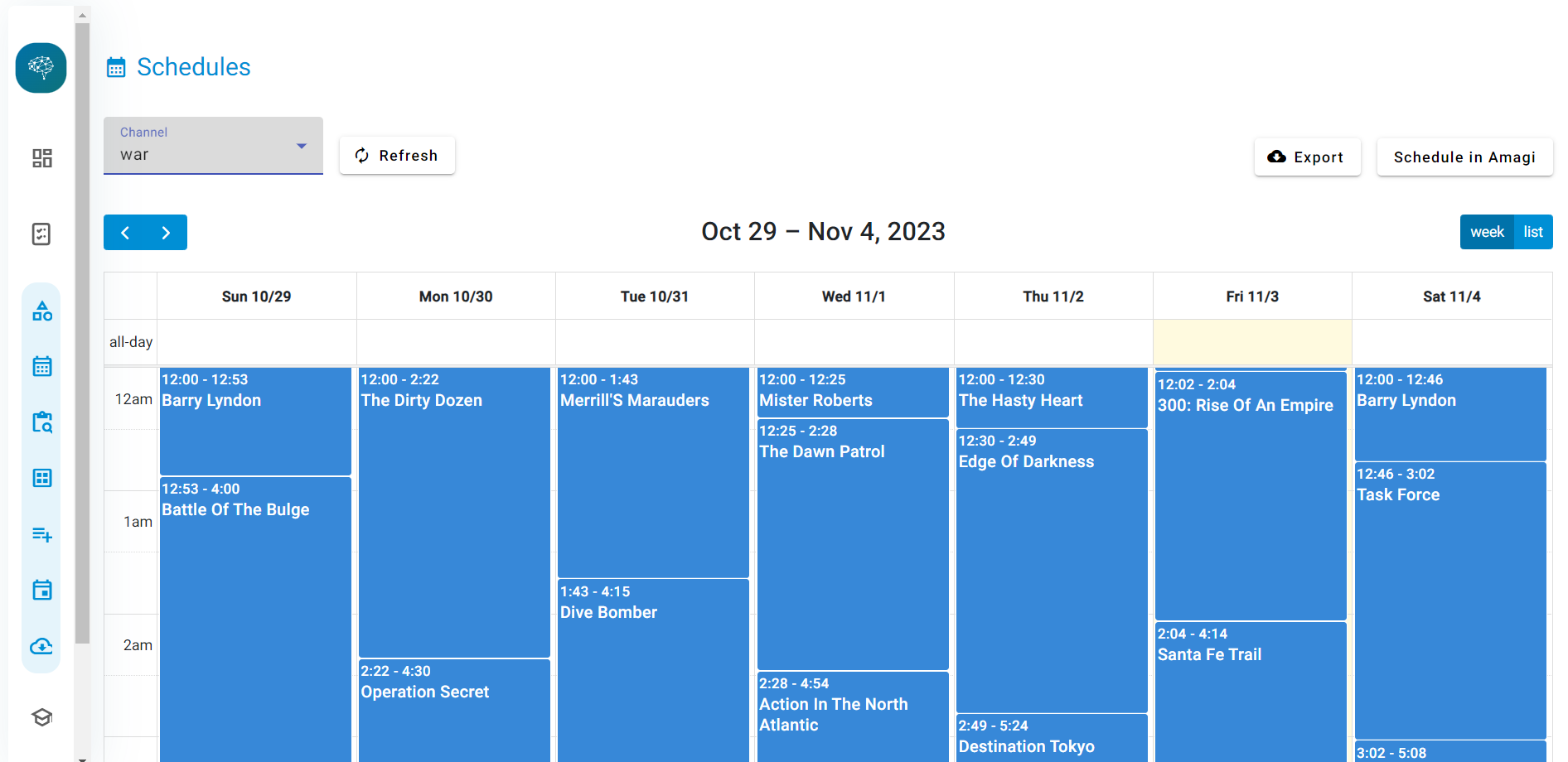Wondering how Shopify works with Amazon? This guide is the perfect place to start understanding the basics of Amazon Shopify integration. With recent advancements in multichannel selling, Statista claims that multichannel online selling will exceed 575 billion by 2023. Additionally, research claims that the social commerce market is set to reach US$2.9 trillion by 2026, with platforms such as Pinterest, Instagram, TikTok, etc., gaining special interest among buyers.
Furthermore, data by McKinsey claims that nearly four out of five people have tried a new shopping behavior (for instance, curbside pickup or purchasing goods through Instagram) during COVID-19.
Buyers' shopping behaviors are undergoing a sea of change. And retailers are strategizing on ways to reach the most number of customers possible. By extension, there's a renewed focus on optimizing a multichannel selling strategy, which includes platforms such as online storefronts, mobile stores, apps, third-party marketplaces, social media, and so on. In this blog, we will outline everything you need to know about integrating Amazon with Shopify.
But First, Why Do You Even Need Amazon Shopify Integration?
When we talk about the best eCommerce platforms, names such as Amazon and Shopify need no introduction. According to data by Statista, Amazon and Shopify are among the top 10 leading e-commerce software platforms and technologies in the world:

Here are a few compelling reasons why you should use Shopify apps to multiply store conversion:
- Shopify is a wildly popular platform: According to estimates, there are over 3,846,219 live Shopify websites today. The brand boasts millions of merchants from approximately 175 countries. One of the most useful features for sellers is the easy availability of conversion-friendly Shopify themes they can use to improve their store's aesthetic appeal, enhance eCommerce functionalities, and boost sales in the process.
- Staggering sales since 2006: Over the last 16 years, Shopify has generated over $543 billion in sales. Furthermore, according to the brand's estimates, its total revenue was $2.5 billion in the first half of 2022.
- Shopify has a global reach: As per data, here are the top 10 countries that leverage the Shopify platform:

- Shopify is a low-cost platform: Shopify's basic plan starts at $29/month. Plus, the platform allows dropshipping from Amazon to Shopify, which is a huge benefit for first-time eCommerce entrepreneurs.
- Shopify allows seamless integration with AI-powered tools: Shopify allows AI-powered tools (such as Argoid's Shopify product recommendation engine) to seamlessly integrate with the platform and help sellers to sell 'smart.' Argoid works on top of your existing Shopify/Shopify Plus store to drive better user engagement via personalized recommendations.
Talking about Amazon's achievements, here's a quick snapshot of how the platform is faring:
- Huge customer base: the Amazon app attracts over 98 million monthly mobile users in the U.S.
- Ever-growing seller base: According to Amazon's estimates, the brand has over 300 million active customer accounts and over 1.9 million-selling partners worldwide.
- Loyal users: According to a survey done in 2019, 85% of consumers (18-32 years) buy products from Amazon at least a few times a week, and more than one-third (37%) in that same age bracket make a purchase online daily or almost every day. The same survey claims that 48% of users visit Amazon at least a few times a week, and a staggering 89% visit the platform at least once a month, agreeing that they are more likely to buy products from Amazon than from other e-commerce sites.
The learning: You know what's better than leveraging the power of one established eCommerce platform? Leveraging the power of two. You can benefit from increased visibility and exposure due to the global nature of both these platforms. Customers will be able to find your products more easily as it appears organically on search engines, thereby helping you boost your sales. Plus, if you are thinking about improving Shopify's conversion rate, using Amazon as the primary performance lever is key. This is why a rock-solid Amazon integration with Shopify becomes extremely important. In the next section, we will cover how selling on Amazon with Shopify works.
Requirements for Shopify to Amazon Integration
Let's cover the requirements you'll need to take care of when looking to integrate Amazon with Shopify:
- Requirement #1: You need a Shopify store and must have an active Shopify plan. So, you will need to go to the Shopify website and sign up. Enter your email ID to get going. Create a unique store by adding high-quality images for respective categories and a crisp and relevant description.
- Requirement #2: Remember that Amazon has two types of accounts: A Personal seller account and a Professional seller account. Opt for the latter; the charges are less than the former.
- Requirement #3: Ensure that you have not selected FBA for shipping your products. Otherwise, the Amazon Shopify integration will not work.
- Requirement #4: Make sure that your Shopify currency aligns with your Amazon store. In simpler words, this means that if you are selling on Amazon.in, you will need to have a Shopify India store.
- Requirement #5: For a seamless and friction-free Amazon Shopify integration, ensure that you:
A. Have your UPCs handy for all products on sale
B. Routinely check your stock levels on Shopify and keep it updated at all times
C. Have a robust return policy that is as good as Amazon's policy (if not better)
How to Start Selling on Amazon with Shopify?
Shopify allows you to sell your items through several online sales platforms. The many places where you offer your items are represented by sales channels. You can keep track of your items, orders, and customers in one spot by linking each sales channel to Shopify.
When you install a sales channel, it will appear in Shopify under Sales Channels. This is useful to know because we'll be adding Amazon as a Sales Channel via the Amazon by Codisto Shopify app.
If you are looking to reduce the manual effort involved in linking Shopify to Amazon, this section is for you. Let's understand how you can ace the Amazon Shopify integration in a few simple steps.
Step 1: Set Up a Professional Seller Account on Amazon

Go to Amazon's website to create a Professional Seller account. You will need to select the appropriate region for selling and ensure that the currency on the Amazon sales channel matches your store currency on Shopify. Plus, make sure to fill in key details such as name and email. Other details that you will need to be handy include:
- A professional business name
- Contact number
- Business address
- Credit card details
- Valid bank account information
- Taxpayer Identification Number (TIN) or EIN
Note: Creating a Professional Seller account requires you to spend a monthly subscription rate. You will also be charged a per-item fee for selling.
Step 2: Get 'Category Approval' from Amazon

This step involves getting approval from Amazon for the products you are selling. Essentially, your products must fit the categories available on Amazon. Note that the approval process may comprise additional parameters such as fees, performance reviews, and so on. The main categories that require approval, according to Amazon India, include:
- Automotive & Safety Accessories
- Baby Products
- Food & Grocery Products
- Health, Hygiene, & Medicine
- Kitchen Products
- Pet Products
- Protected Brands
- Toys
- Other Categories
Here's a useful article on Amazon that provides details about the categories and products that require approval.
Step 3: Install The Amazon By Codisto Shopify App
Ever since Shopify discontinued allowing Amazon as a Sales Channel, you won't be able to find it under that section. Instead, you can install a Shopify App to help you achieve the same thing.
The good news is that there's an easy alternative that allows you to achieve the same integration.
There may be other apps that but wWe'll guide you step by step on how to install the application so that you can integrate Amazon with Shopify.
- Install the Amazon by Codisto App from the Shopify App Store. When you open the page, it should look something like this.
- Click on "Add App."

- Once you click on "Add App," Shopify should take you to the next screen, which should look something like this -

- Now, click on "Add Sales Channel" to add Amazon by Codisto as a Sales Channel to your Shopify Store.

- Once you've done that, Amazon by Codisto will ask you to connect your Amazon Seller account. This is how you'll be integrating Amazon with your Shopify store.
- From here, you can either select "Connect to Amazon" or "Sign up to Sell on Amazon" if you don't yet have an Amazon Seller account.
- Once you've signed in successfully, the next step is to grant permission to Amazon by Codisto, click on "Continue".

- If you've been able to sign in successfully, you should now be redirected back to Shopify to finish setting up the integration.

- Done! If you've followed these steps successfully, you now have Amazon integrated into your Shopify store as a Sales Channel!

Step 4: Create Product Listings on Amazon
Activating your Amazon sales channel is one part of the puzzle. The next part is listing your products on the Amazon sales channel to start selling. If you are an existing seller, skip this section. If not, then you can do this in three ways:
Note: If you are selling on Amazon, keep your UPCs handy as you will need to put the UPC/Barcode/EAN in the Product ID section of the Product listing page. Otherwise, you will get an error.
Step 5: Manage Your Inventory Settings
This step involves managing your inventory settings. You can allow Shopify to do it for you using the Use Shopify inventory settings option. Or you can do it manually. If you allow Shopify to manage your inventory for you, you will need to select the following options as applicable:
- Shopify tracks the inventory.
- Shopify doesn’t track the inventory where the inventory number is set to 100 by default. Remember that this number appears only on Amazon.
- Shopify allows customers to buy a product, even if it is out of stock.
To manually manage the inventory, follow these steps:
- Choose the Manually manage inventory option when creating/editing a listing.
- Fill in the Quantity to sell on Amazon.
Step 6: Manage Your Payments
Knowing the payment procedure is a critical step in receiving money from your consumers. When a client checks out, they may pay for their order using any of the payment methods you've authorized in the Payment Provider section of your Shopify admin. Shopify allows you to accept a variety of payment ways.
When deciding which payment options to provide, there are several factors to consider. If you wish to accept credit card payments from your consumers, you may utilize Shopify Payments or a third-party service.
Customers may also pay online without using a credit card via PayPal, Meta Pay, Amazon Pay, and Apple Pay.
If you select the Shopify payment method, follow these steps:
- Start by filling in details that contain the payment method.
- Input your bank details to receive payments for the items being sold.
- Do a thorough reading of the payment terms and conditions before selecting this option.
Step 7: Get Your Multi-Channel Selling Going
Recognizing how orders function in Shopify is critical to operating a successful business. When a consumer puts in an order (through any of your active sales channels), it shows in Shopify's Orders section.
You may also manually generate orders in your Shopify admin to record orders placed outside of Shopify or to issue invoices to your clients.
Shopify's Orders page is where you handle all of your store's orders.
Once the orders start streaming in, they will get synced with your Shopify account. You can go to the Orders page within the Shopify Admin to check the Amazon order details. A couple of points to remember:
One, Shopify will sync orders from Amazon even on the off chance that products are not listed on the Shopify platform.
Two, you will notice that the orders placed from the Amazon store will be marked "Amazon." If you select to fulfill your order from Shopify, the details will be updated automatically.
FAQs
Q. How to integrate Amazon with Shopify?
For a hassle-free Amazon Shopify integration, follow these steps:
1. Log in to your Shopify Admin page.
2. Select the '+' icon right next to the “Sales channels” section.
3. Search for, “Amazon By Codisto.”
4. Choose the option, “Add App.”
5. Click on the “Connect to Amazon” button.
6. Follow the instruction to link your Shopify and Amazon Seller Central accounts.
Q. Can I migrate products from Shopify to Amazon?
Yes, you can. Start by selecting the products you want to sync from your Shopify account to your Amazon store. Then, select “Export,” and you are done!
Q. Can I sell on both Amazon and Shopify platforms?
Yes, you can sell on both platforms. In fact, as a best practice, make sure to diversify your sales channels as your business scales. The best part is that Shopify and Amazon complement each other well and can be used effectively to boost revenues and sales.
Q. Can I dropship Amazon products?
Yes, you can dropship products on Amazon. Make sure to identify yourself as the seller of the products, packing slips, invoices, etc.
Q. How are Amazon and Shopify different?
The main difference between the two is that Shopify allows you to build your online store, whereas Amazon allows you to list your products on an existing online marketplace.
To Wrap Up...
The most important advantage of an Amazon Shopify integration is that it allows your brand to sell where your customers like to shop. Plus, while Amazon provides your brand with global reach and visibility, Shopify empowers you with a user-friendly interface that helps you to sell products more easily. You can easily link your Shopify products with Amazon’s listings depending on the category of your choice.
That's not all. You can seamlessly synchronize your Shopify product details and product images to your Amazon seller account. Another advantage of this integration is that it allows your brand to be active in the scenario when one platform is experiencing issues (such as downtime, for example). Needless to say, with Amazon Shopify integration, your eCommerce brand can simultaneously reach newer target audiences, drive more sales, and expand reach.










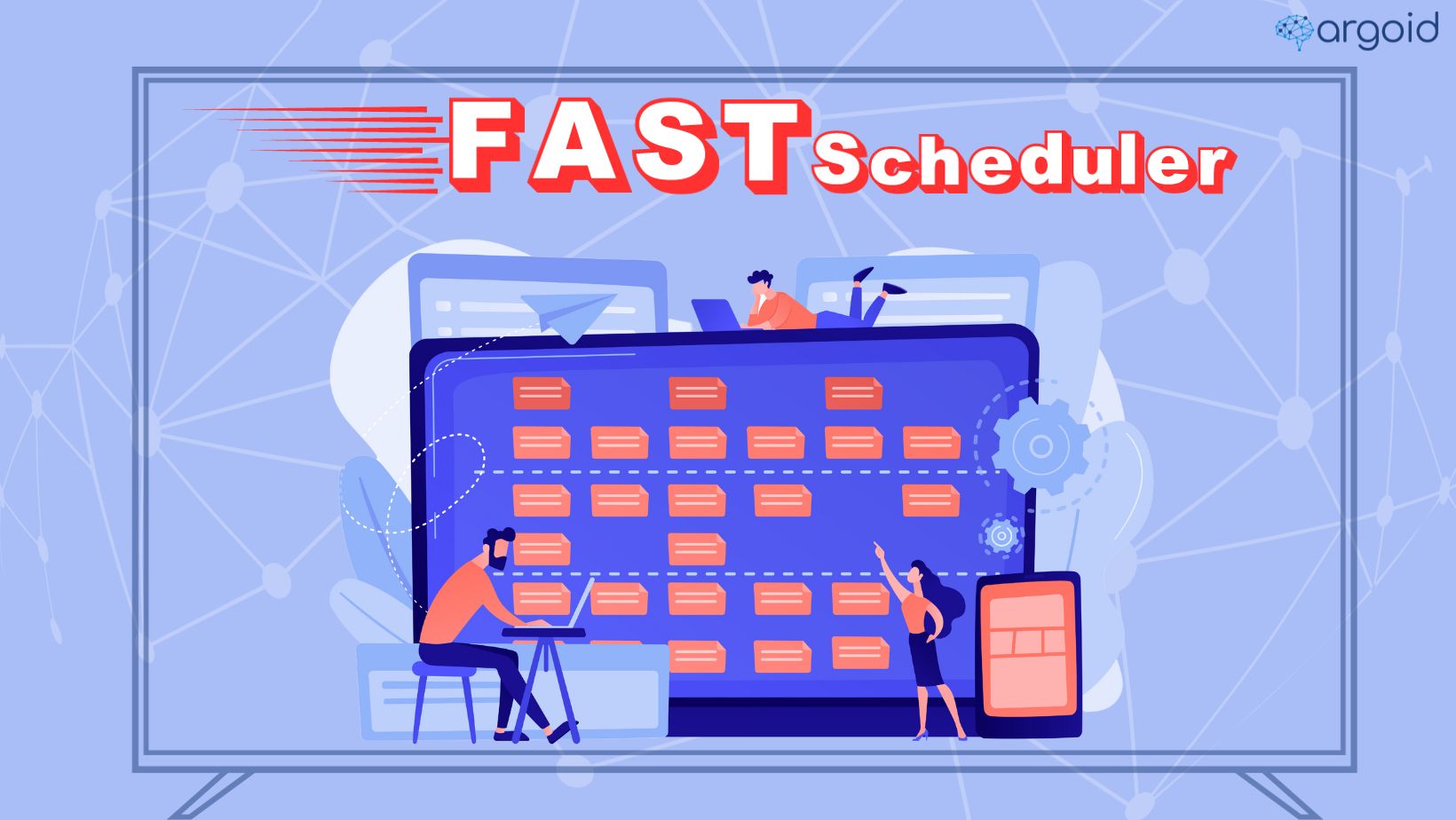
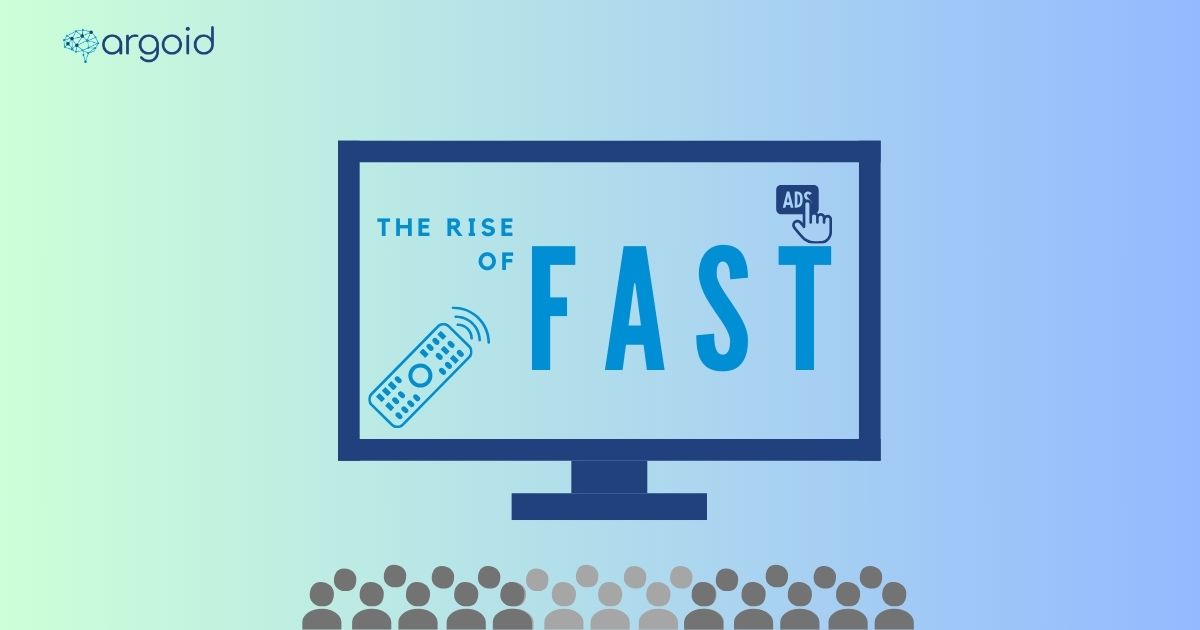
.png)