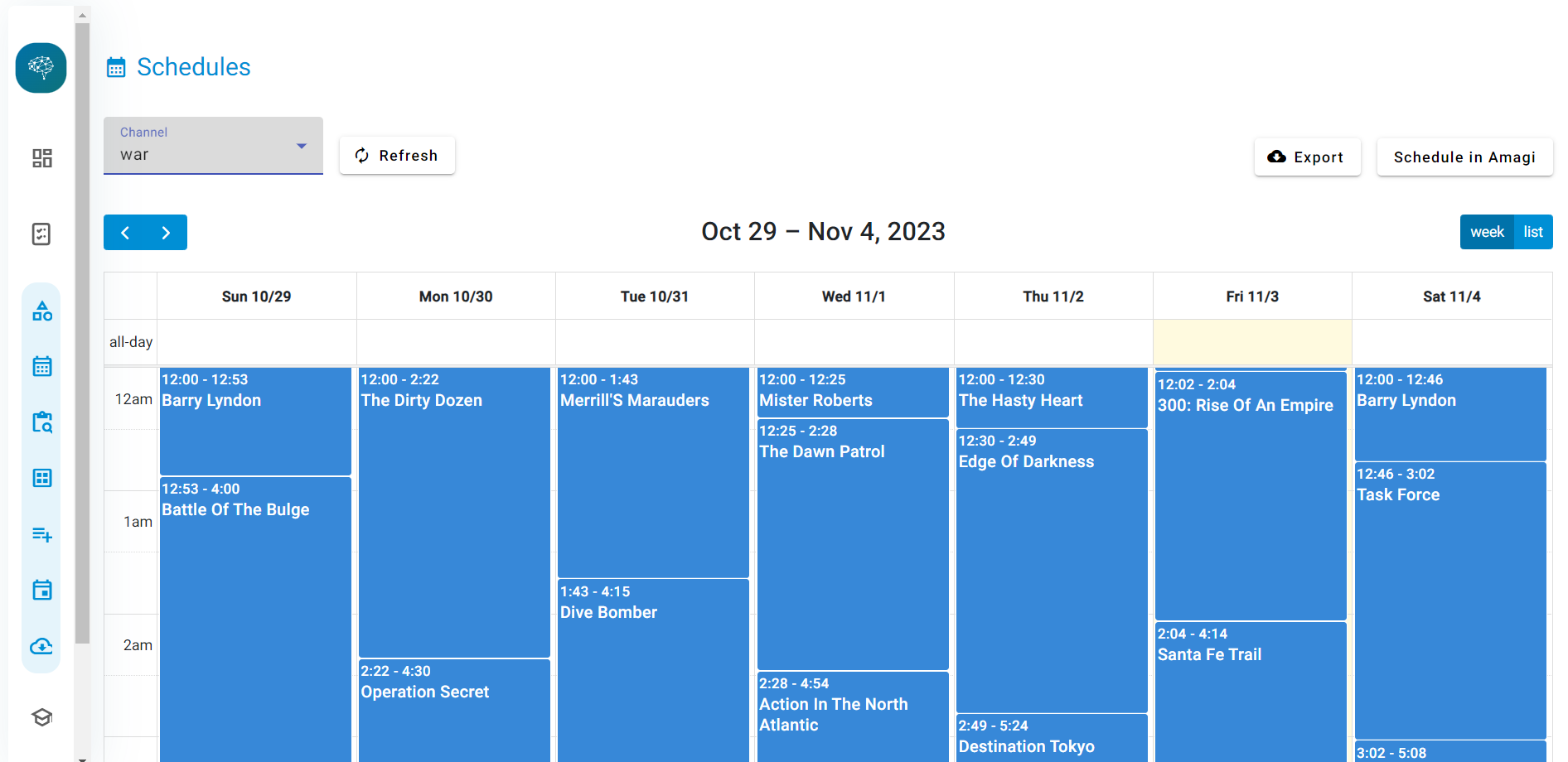Getting started
Congratulations on choosing the Argoid Product Recommendations for Shopify app. We've made onboarding and installing the app as seamless as possible, as you'll see from the step-by-step instructions below. Let's go.
Install App
- Search for Argoid on the Shopify app store and install the app in your store..

Agree to terms and conditions and hit ‘Select’
Step 1
- Choose your pricing plan for Argoid
- Agree to terms and conditions of the subscription plan you choose.
- Finally hit the select button to proceed with your subscription plan.

Approve subscription
- Approve the subscription.
- You may qualify for a 14-day free trial to start with.
- Review the details and click the approve button

Select recommendations
Step 2
- Review the recommendation strategies available in your plan.
- Set the location or page you want to enable them on, for example, Top Deals on the Home Page, Latest Arrivals on the Product Page, and so on.
- When you’re done, save and continue.

Model Training
Step 3
- At this point, Argoid’s advanced AI trains our models specifically for your store, and the recommendation strategies you’ve chosen.
- This may take up to 60 minutes.
- You can either wait or leave and return when you receive an email confirmation.

Preview store and go live
Step 4
- The final step is to take a look at the store preview.
- Click on the ‘Preview’ button at the bottom right, and take a look at the front-end of your store
- When you’re ready press the button next to ‘’Preview’ and ‘Go Live’.

Select the theme
- A default theme is selected but you may change the theme as per your preference
- Preview the theme and then customize it as you wish.

Style the recommendation banner
- The recommendation banners are customizable.
- There are various style and layout settings to choose from
- Change text, adjust margins, choose the number of banners to display, and so on.
- Make the changes you want, then save and proceed.

Manage live recommendations
- Recommendation banners are now live on your store!
- At any time, you can go to recommendation settings to add, edit or remove recommendation banners as needed.
- You can do this on every type of page that has recommendation banners enabled.

That’s it. You may now sit back and watch as your CTR, conversions and other store KPIs get a profitable boost!




.png)





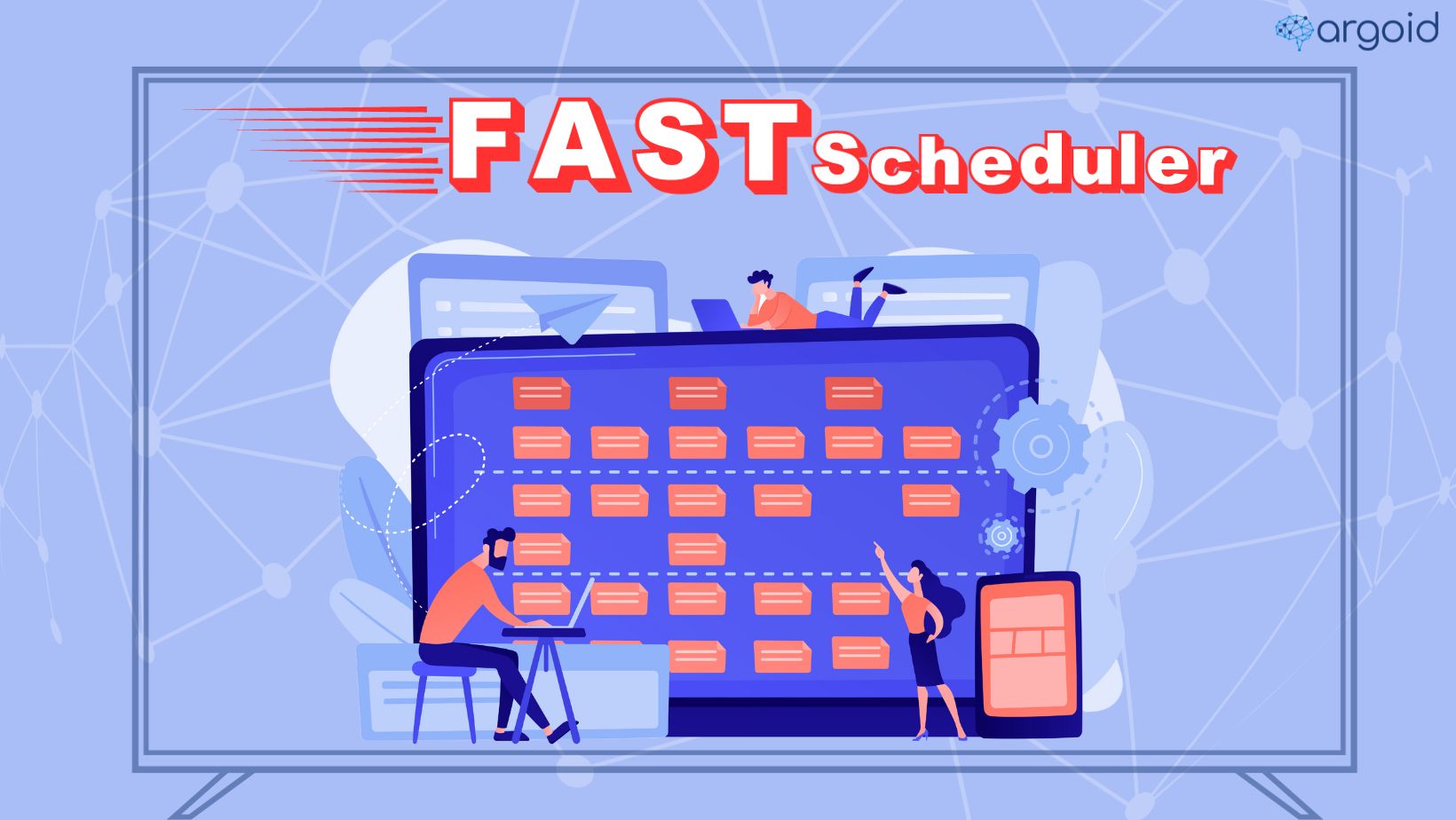
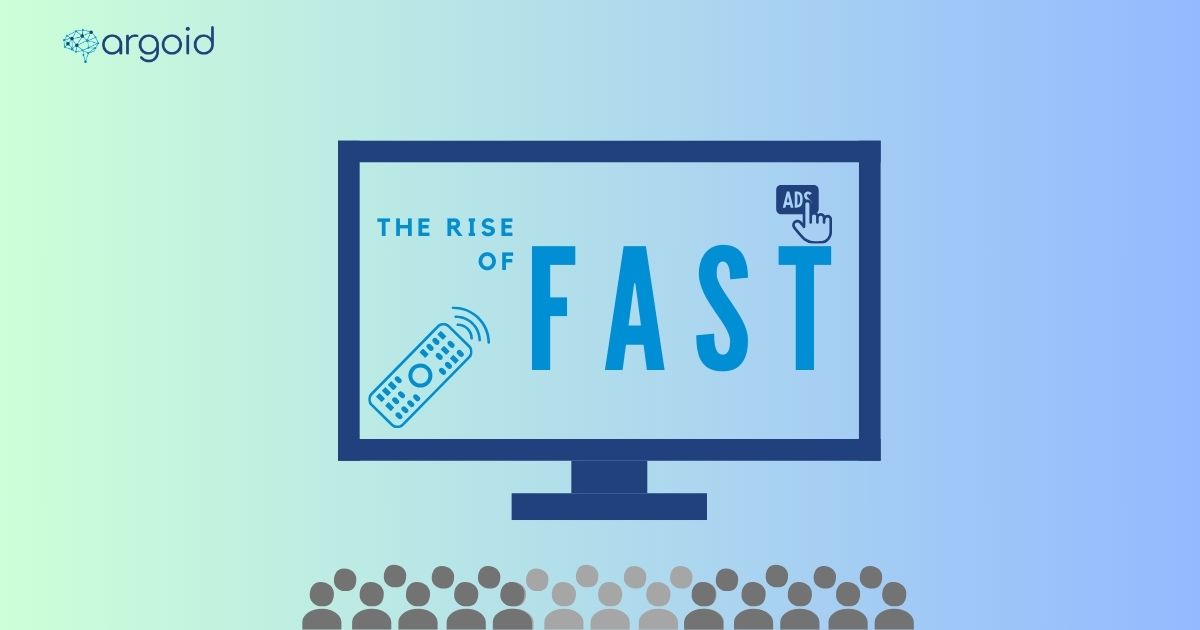
.png)